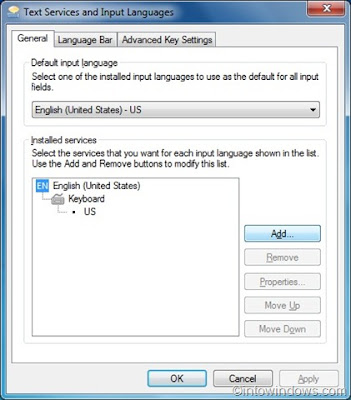~~~~~~~~~~~~~~~~
Choose a password that is at least eight to 10 characters long. This should be long enough to prevent brute force attacks, which consist of trying every possible combination of a password until the right one is found.
~~~~~~~~~~~~~~~~
Make sure your password is difficult for someone to guess. Do not use names of any kind, including your login name, family member's name or a pet's name. Also avoid using personal information such as a phone number, birthday or place of birth.
~~~~~~~~~~~~~~~~
Avoid words that can be found in the dictionary. With the availability of online dictionaries, it is easy for someone to write a program to test all of the words until they find the right one.
~~~~~~~~~~~~~~~~~
Stay away from repeated characters or easy to guess sequences. For example: 77777, 12345, or abcde.
~~~~~~~~~~~~~~~~~~
Choose a password that is a mixture of numbers, letters and special characters. The more complex and random it is, the harder it will be for a malicious person to crack.
~~~~~~~~~~~~~
Use fragments of words that will not be found in a dictionary. Break the word in half and put a special character in the middle.
~~~~~~~~~~~~~
Choose different and unique passwords for each account.
~~~~~~~~~~~~~~~~
Change your passwords often. Even if someone cracks the system password file, the password they obtain is not likely to last long.
By: Muhammad Iqbal Akhtar